

Looking for X Rocker gaming chair Bluetooth instructions? You’ll find everything you need to know about setting up and using your X Rocker gaming chair with Bluetooth connectivity in this comprehensive guide. Get ready to experience a whole new level of gaming with wireless technology!
In this guide, we will provide you with step-by-step instructions on how to set up and use your X Rocker gaming chair with Bluetooth. From pairing your devices to troubleshooting common issues, we’ve got you covered. So, let’s dive into the world of wireless gaming and unlock the full potential of your X Rocker gaming chair!
Want to know why are gaming chairs so expensive? Read this.


How to connect X rocker bluetooth chair
Gaming chairs with Bluetooth such as The X Rocker have revolutionized how we play today. An ergonomic design, seamless wireless connectivity, and immersive audio make this gaming chair the best gaming chair on the market today. Setting up your X Rocker gaming chair with Bluetooth is a breeze. Follow these simple steps to get your chair up and running wirelessly:
X rocker gaming chairs have different models, so their control panels also vary. There are mainly two types of control panels:
- Bluetooth standard control panel
- Control panel with Bluetooth and LED
Bluetooth standard control panel
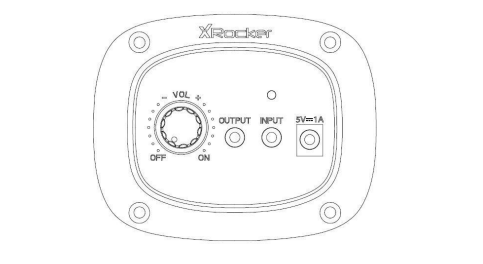
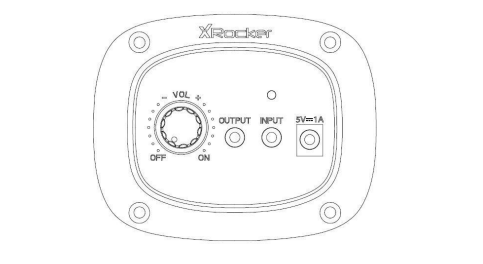
You need to unbox and assemble your X Rocker gaming chair before you proceed with Bluetooth setup. To learn more about how to assemble your chair, consult the instruction manual that comes with it. You should have all the necessary components and tools at hand before you begin.
Step 1
After assembling your x rocker gaming chair, find the power button and turn it on. The power button is usually located on the side of the chair. Press and hold the button (usually for 10 sec) until you see the power indicator light up.
Step 2
You must turn on Bluetooth on your Output device (like PC, tablet, gaming console, or smartphone) if it is not enabled already, and then search for XROCKER in the Bluetooth settings. Select XROCKER once you find it. If a passcode is required, it will be 0000, which is a four digit code.
Step 3
The Bluetooth indicator will light up once you’re connected. Once the connection has been established, you should be able to hear audio coming from the XROCKER device. If not, try adjusting the volume settings on both the Audio output device and the XROCKER.
Also Check: x rocker gaming chair lights not working, How to fix.
Control panel with Bluetooth and LED
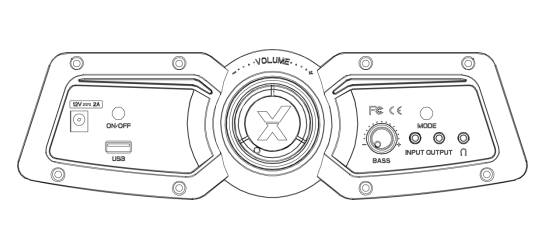
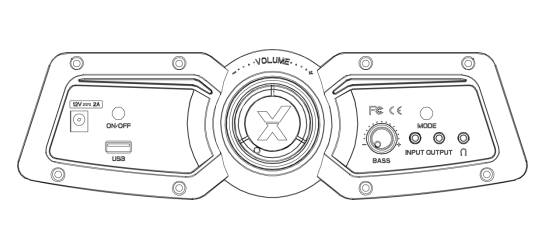
Compared to the above mentioned steps, the Bluetooth setup process for this type of gaming chair is quite different.
Before reading the X rocker Gaming Chair Bluetooth Instructions, First, assemble the chair following the instructions in the manual following the assembly instructions on the separate leaflet.
Step 1:
The first step to getting started is to find the power button and turn it on. Most chairs have a power button located on the side. Keep pressing the power button (usually for 10 seconds) until you see the light come on.
Step 2:
To activate Bluetooth mode, press the ‘MODE’ button on the control panel. Wait until the Bluetooth indicator starts flashing, indicating you are ready to pair the chair with your device.
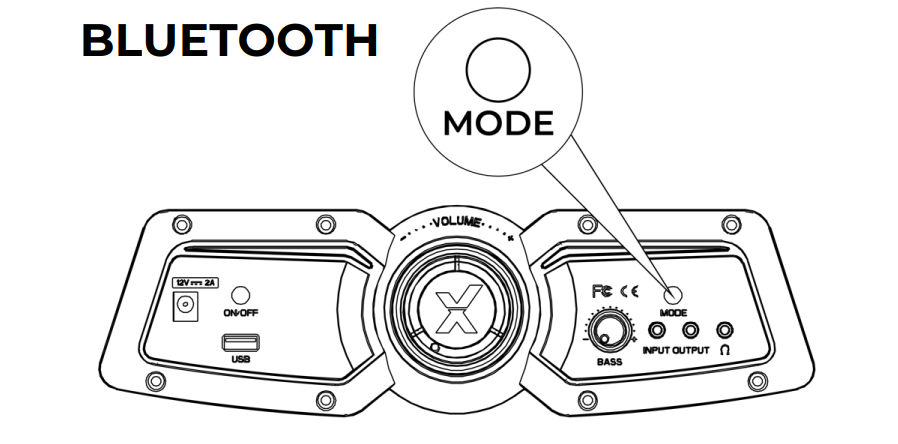
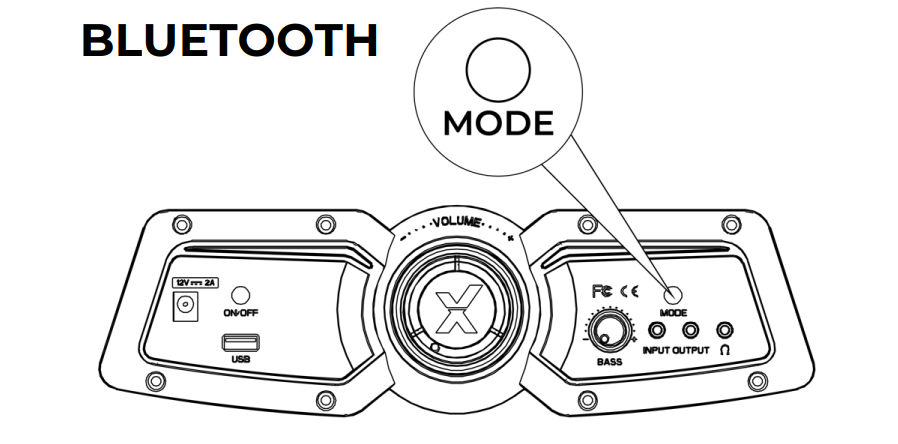
Step 3:
Go to the output device’s Bluetooth settings, Enable Bluetooth if it is not already on and search for available devices. Select the XROCKER option when you find it. If a passcode is required, it will be 0000.
That’s all, now you can rock in your X rockers gaming chair.
Related: Can You Sleep In A Gaming Chair?
How to Adjust Audio Settings after Pairing via Bluetooth
Once your X Rocker gaming chair is successfully paired with your device, it’s time to fine-tune the audio settings to suit your preferences. Use the built-in audio controls on the chair to adjust the volume and other audio settings. These controls are usually located on the side of the chair or on a control panel.
You can increase the volume by rotating the volume dial. By rotating the volume dial in the opposite direction, you can decrease the volume. Additionally, you can adjust the bass controls to customize the audio output.
Related: Best LED color for your Gaming Setup
What are the Benefits of using Gaming chairs with Bluetooth connectivity?
Gaming chairs with Bluetooth connectivity offer several benefits that enhance the gaming experience. Here are some key advantages of gaming chairs with Bluetooth:
Wireless Audio:
Using Bluetooth-enabled gaming chairs allows you to connect your gaming console, computer, or mobile device wirelessly, eliminating the need for cables and allowing for greater mobility. The immersive audio that comes with gaming can be enjoyed without being tethered to your device.
Convenient Control:
There are often built-in controllers or remote controls on Bluetooth gaming chairs. By using these controls, you can adjust audio levels, change audio settings, and manage playback without interrupting your gameplay. Audio controls are easily accessible and convenient.
Playing with vibrations
Wireless gaming chairs can transmit vibrational information via a Bluetooth connection to modern computer games. Using Bluetooth-enabled vibrations can help enhance immersion during extended gaming sessions, as they produce the same kind of haptic feedback as standard rumble console controllers. As an example, this haptic feedback could allow the chair to vibrate when you are shot in an FPS, adding an element of realism to the experience.
An improved audio experience:
Many gaming chairs with Bluetooth feature built-in speakers and subwoofers. This audio system delivers powerful and immersive sound directly to your ears, enhancing the overall gaming experience. You can feel the impact of explosions, the intensity of the game soundtrack, and the clarity of in-game dialogue.
Multi-Device Connectivity:
With Bluetooth technology, it is possible to connect more than one device at the same time. A gaming chair that has Bluetooth connectivity can be paired with your gaming console, smartphone, or any other Bluetooth device that is enabled, making it possible to use your chair in a wide range of gaming setups.
The immersive gaming experience:
It can be easier to create an immersive gaming experience when you combine wireless audio with a comfortable gaming chair. A full immersion in the game’s audio and feeling the vibrations from the chair’s built-in subwoofers will enhance the sense of realism and excitement that you experience while playing the game.
Related: How to get that smell out of my gaming chair
List of the best X Rocker Gaming Chair with Bluetooth
Here are the top 3 Bluetooth-compatible X rocker gaming chairs:
X Rocker Vibe 2.1 Bluetooth Pedestal Gaming Chair
What Makes This Product Great :
- With two speakers on the headrest and a subwoofer mounted on the backrest, the audio is powerful.
- The chair’s audio control panel connects to Bluetooth devices such as smart phones and tablets.
- The foam-padded seating and luxury quality materials are designed to withstand hours of high performance gaming.
- The perfect gaming station for the living room, game room, bedroom, or dorm.
X Rocker 5152501 Falcon Pedestal Chair 2.1 Wireless
What Makes This Product Great :
- The speakers come with a built-in base that amplifies sound and provides a richer audio experience.
- Sound system comes with multi-platform compatibility, so you can enjoy an immersive sound experience with your favorite gaming consoles, including PS5, Xbox Series X/S, Xbox One, and PlayStation 4.
- It’s Wireless Bluetooth Connectivity, which allows you to connect your compatible devices wirelessly to your wireless device and live free from wires.
X Rocker Chair Modern, Wired, & Bluetooth-Compatible


What Makes This Product Great :
- The built-in speaker and base feature is provided that uses advanced audio technology to deliver a deep bass sound and enhance your gaming experience.
- It has a durable, comfortable seating surface that is designed to last for a long time.
- The ergonomic design of this gaming chair provides superior comfort for hours of high-performance gaming.
- Supports all PS5 and Xbox Series X/S gaming consoles, Xbox One, PlayStation 4, and audio devices.
You may also like: Quick guide on gtplayer vs gtracing
FAQs about X Rocker Gaming Chair Bluetooth Instructions
To reset the Bluetooth connection on your X Rocker gaming chair, follow these steps:
1. Turn off the chair and ensure it is not connected to any device.
2. Press and hold the Bluetooth button for about 10 seconds until the Bluetooth indicator starts flashing rapidly.
3. Release the button and wait for the Bluetooth indicator to stop flashing.
4. The Bluetooth connection has been reset, and you can now pair your devices again.
YES, you can connect multiple devices to the X Rocker gaming chair. Please note, however, that you can only use one audio source at a time. You can switch between devices by disconnecting the current device and pairing the new one following the pairing instructions mentioned above.
It is normally possible to reach 30 feet (9 meters) with Bluetooth on your X Rocker gaming chair. There may, however, be a difference in range based on environmental factors such as obstructions and interference. Stay within a reasonable distance from your gaming console or device to ensure a stable connection.
The following steps should help you if you’re experiencing audio issues despite a successful Bluetooth connection:
The volume should be turned up both on the gaming chair and the device connected to it.
Make sure your gaming console or device is set to output audio to the X Rocker gaming chair.
Both the chair and the connected device should be restarted.
If the problem persists, consult your chair’s instruction manual or contact customer support.
To keep your X Rocker gaming chair in top condition, follow these cleaning and maintenance tips:
To clean the chair, wipe it regularly with a soft cloth.
The affected area should be gently cleaned with mild detergent mixed with water if there are stains or spills. Do not use harsh chemicals that may damage the upholstery of the chair.
To avoid fading or damage, avoid placing the chair in direct sunlight or near heat sources.
You should refer to the instruction manual for specific cleaning instructions if your chair has removable parts such as cushions or headrests.
Make sure the chair’s screws and connections are secure on a regular basis.
Conclusion
You’ve made it! You have successfully learned how to set up and use your X Rocker gaming chair with Bluetooth. It’s now time to enjoy wireless gaming by following the step-by-step X rocker Gaming Chair Bluetooth instructions and exploring the added features.
If you need specific details or troubleshooting tips, always refer to your X Rocker gaming chair’s instruction manual. Don’t hesitate to contact customer support if you encounter difficulties.
With X Rocker’s wireless connectivity, immersive audio, and ergonomic comfort, you’ll experience gaming like never before. Take your gaming experience to the next level and have countless hours of fun and entertainment!
Related: Best Bean Bag Chairs For Gamers
9 Best Blue Gaming Chairs Under 200
As a tech, gaming, and gadgets blogger, Aakash brings a wealth of knowledge and expertise to each of these areas. His blog is a destination for people looking for the latest news, reviews, and insights on technology, gaming, and gadgets.








